Using VMware vCloud Connector: Part 5
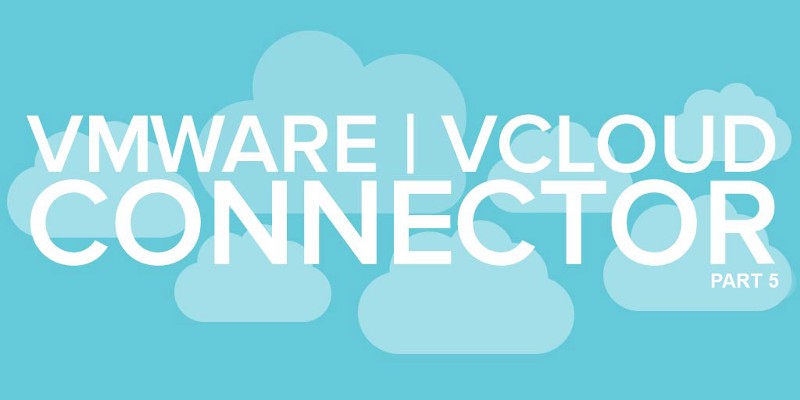

In part four we:
- Took an existing templated VM from our local Private vSphere Cloud
- Exported and shipped the templated VM out to a Cloudhelix VDC
- Added the VM template into a catalogue within a demo VDC at Cloudhelix
- Deployed a VM from the new template
- Booted up the new VM
- Customised the guest Operating System
- Bounced the VM ready for use
So that was reasonably cool, this is even cooler..
Here we demonstrate another feature of vCloud Connector. We use it to synchronize templates from a Private VMware vSphere Cloud into a Cloudhelix Virtual Datacantre (VDC) Catalogue automatically.
That’s a pretty funky feature?—?you don’t even need to export from one to the other you just lob a VM template into the right folder and hey presto?—?four times a day it’s there for use in your whizzy Cloudhelix Virtual Datacentre.
You may have stumbled across the VMware knowledge base article KB 2041911 although it’s a bit sparse in detail and doesn’t quite explain the mechanics, here goes:
- Create a folder within your VMware Private vSphere Cloud
- Move an existing VM template into the newly created folder
- Within the vCloud Connector in the VI Client, reload your connected Private vSphere Cloud
- Right Click and Publish to the content library
- Navigate to the Content Library
- Highlight the folder and subscribe to the content
- Run through the wizard
The video below details demonstrates the above process, we then deploy a VM from the catalogue in a similar fashion to an exported VM as in Part 4

Question?
Our specialists have the answer
