Using Veeam Cloud Connect
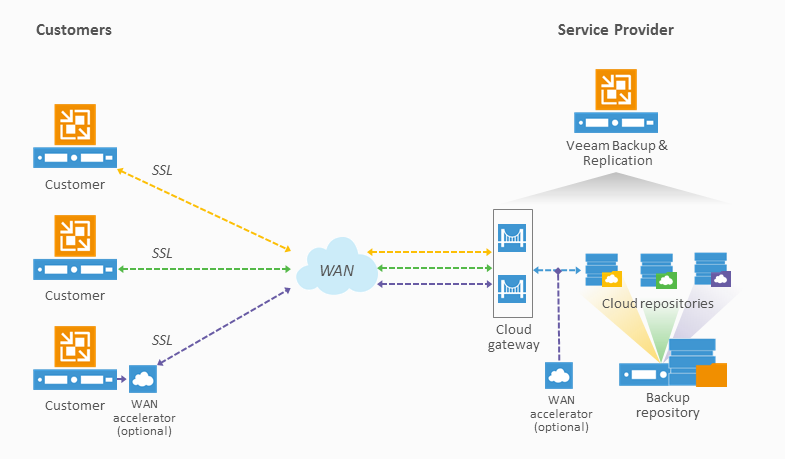

We’ve had a couple of enquiries on how to set up a backup repository using Veeam Cloud Connect?—?this post will explain more.
With Veeam v8, customers and service providers can now use Veeam Cloud Connect?—?this is a great improvement.
- There is no need for customers to set up a VPN between a customer and a service provider?—?instead backup traffic can flow over the internet via an SSL connection to a service provider’s Cloud Gateway.
- Customers can simply add the Cloud backup repository directly into their on-site Veeam console.
- The service provider does not have to create individual repositories for each customer?—?instead a backup respository can be multi-tenanted, with each customer allocated a quota.
Once you have added at least one vCenter server or ESXi host to your Veeam console, the ‘Service providers’ node will become visible.

Click to add a Service Provider?—?the first step is to enter the DNS name?—?in our case this is veeam.cloudhelix.io, with the default port.

This A record resolves to three IPs, for three different Cloud Gateways?—?the Veeam Cloud Service automatically instructs new connections to use the Cloud Gateway with the fewest connections, so no external loadbalancer is required.

Add your credentials.

You will then be given the details of your repository and quota?—?as shown, my demo user has a quota of 100Gb.

Review the summary and click finish.
After completing the wizard, you will see the repository listed?—?it can now be used as a backup target. It can also be used in a Backup Copy job?—?making it easy to add a second copy of your backups off-site, in addition to your existing local backups.

Hopefully this post has demonstrated how easy it can be to add an off-site Cloud-based Veeam repository?—?leave a comment if you have any questions!

Question?
Our specialists have the answer
